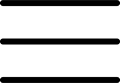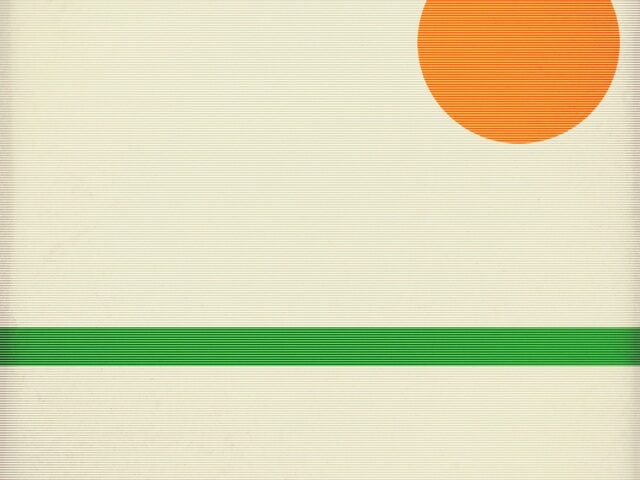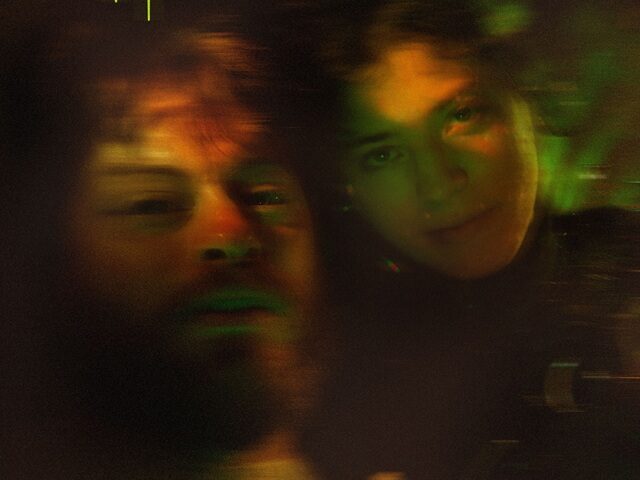Android users have always used one thing against Apple users: Apple doesn’t let its users customize things about their phones. Unfortunately, this seeps in down to the music!
Ever since iPhones came out, it’s been nearly impossible to listen to your favorite performers on the phones without using iTunes.
The problem there was that even with iTunes, your options were pretty limited. There were many restrictions on which music you could get onto your devices, and there was a lengthy process attached to the actual transfer of the music.
The process was simply so annoying that many users found themselves not wanting to have music on their phones altogether and switched over to streaming apps instead.
Although streaming apps do work just fine, there’s the problem of availability. First, you have to find the music, and if the performers you like aren’t super mainstream, there may be a problem with this because their music might not be available on most of the streaming apps!
If you do end up finding the music, you’re going to have to need a constant internet connection to have the ability to listen to it whenever you want! Ahh!
And if you live in an area with slightly dodgy internet signals, that might be a problem too.
There are just far too many factors you’re going to have to deal with to even get to the listening bit, and if you want to come back to it and have the music waiting for you. Unless you have a super stable internet connection all the time, even that will be a problem.
There are just so many things you need to keep lined up before you even get to the listening part that it takes out the spontaneity of wanting to hear the music in the first place!
However, you must know that that isn’t an issue with your iPhone; it’s an issue with iTunes. And iTune didn’t just have one problem. It had several. Apple users had been complaining about these problems for so long that Apple finally listened. But they listened in true Apple fashion.
They didn’t fix the problem, and they just got rid of it. So we now no longer have iTunes. The entire program has been scrapped by Apple for good and split into three programs. All this has done is make the process of listening to your favorite performers on your iPhone even harder!
But here’s the thing, the removal of iTunes has made people realize that they didn’t need it in the first place! There are many different applications and software that one can use that do everything iTunes did and everything it should’ve done all in one! The best one out of this software has to be WALTR 2!
If you’re searching for how to add music from computer to iPhone, WALTR 2 is here to help!
WALTR 2 is an all-in-one “iTunes killer” that can do everything you ever dreamed and hoped iTunes would do.
You can use it to easily add music to your iPhone or any other Apple device directly from your computer! Whether it’s a Windows computer or a Mac! Here’s how you can do it!
Downloading WALTR 2
The first thing you need to do is visit the official Softorino website. This is important because you should never download software from untrusted websites. The official Softorino website is safe and secure, and you can easily download any of the software they have available from there.
The one we’re looking for is called the WALTR 2. Once you’ve reached the main product page, you’ll see an option that says “Free Download.” That’s the button you need to click on. It’ll prompt you to ask which computer you want to download it on, Windows or Mac, choose according to the specific computer you have.
Once you’ve chosen, the download should begin shortly.
Once the download finishes, click on the program and install it. On the last page of installation, there’s even an option that says “Run,” you can choose this to have the software automatically pop up as soon as the installation process is complete!
WALTR 2 would now be ready to be used! And now, we’re at the fun part!
Generally, you’d think that transferring music files from a computer to your iPhone without using iTunes would be a whole world of complications, but with WALTR 2, that’s not a worry.
The process of transferring files is made so easy that anyone could do it! No matter how new anyone is to the world of technology! All you need to do is follow the following steps laid out below!
Transferring music from computer to iPhone – Using USB
The first way we’re going to be going over is the “USB” method. If you are an iTunes user or have transferred anything from a computer to a phone, you’ll find that you already know the basics of how this process works!
Simply take your iPhone, and using the USB, connect it to your computer while the WALTR 2 program is up and running.
You’ll see that your iPhone immediately pops up on the screen. It’s going to take a few seconds for the software to read your phone and set it up automatically thoroughly. All that’s left to do now is transfer the music!
Now, locate the files on your computer, the ones you want to send over to your iPhone. Select the files and “drag” them out of the original folder they were in.
Then, you can easily just “drop” the files into the circular “landing zone” that’s in WALTR 2. It doesn’t have to be a specific spot; just drop them wherever you want, and the program will automatically “pull” the file and “push” it onto the iPhone that’s connected.
The processing time usually depends on how large/heavy the file you’re transferring is, but if it’s a usual, simple music file, it shouldn’t take very long. You should see a prompt that says “Done!” at the end of the transfer.
You can do this process to transfer both singular files and batch files easily!
Once the transfer is complete, your music files will automatically be moved to your native Music App! Even though this is an App that most people forget about because there has always seemed to be no way you could get the music to land there!
On top of that, thanks to their Automatic Content Recognition feature, the music files will even include the artwork and sort the file according to the title and genre!
No more looking at the “Grey Music symbol” while playing your favorite songs!
Alternative to USB – Wi-Fi Transfer
The great thing about WALTR 2 is that it’s a very convenient program to use that’s meant to be easy to use too. If you don’t want to connect your iPhone via a USB, which is a problem some Mac users have anyway, considering the new Macs only have the USB type C ports, and most iPhones use the regular one.
So you might even find yourself unable to plug it into the computer! Thankfully, WALTR 2 thought ahead!
You can even connect your Mac and your iPhone on the same Wi-Fi connection, and the files can be transferred over Wi-Fi easily using the exact instructions as above to drag and drop the files!
Final Thoughts
WALTR 2 is a program that takes everything “difficult” about having an iPhone and throws it out of the window!
You get to manage your iPhone files like never before, and you don’t have to do an entire software engineering course to understand everything! Instead, it’s simple, easy, and effective!